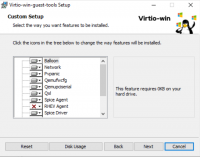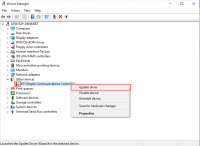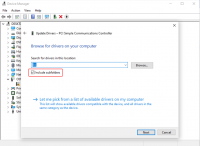PROXMOX - Windows 10 guest best practices
Install
Prepare
To obtain a good level of performance, we will install the Windows VirtIO Drivers during the Windows installation.
- Create a new VM, select "Microsoft Windows 10/2016/2019" as Guest OS and enable the "Qemu Agent" in the System tab. Continue and mount your Windows 10 ISO in the CDROM drive
- For your virtual hard disk select "SCSI" as bus with "VirtIO SCSI" as controller. Set "Write back" as cache option for best performance (the "No cache" default is safer, but slower) and tick "Discard" to optimally use disk space (TRIM).
- Configure your memory settings as needed, continue and set "VirtIO (paravirtualized)" as network device, finish your VM creation.
- For the VirtIO drivers, upload the driver ISO (use the stable VirtIO ISO, download it from here) to your storage, create a new CDROM drive (use "Add -> CD/DVD drive" in the hardware tab) with Bus "IDE" and number 0. Load the Virtio Drivers ISO in the new virtual CDROM drive.
- Now your ready to start the VM, just follow the Windows installer.
Launch Windows install
- After starting your VM launch the noVNC console
- Follow the installer steps until you reach the installation type selection where you need to select "Custom (advanced)"
- Now click "Load driver" to install the VirtIO drivers for hard disk and the network.
- Hard disk: Browse to the CD drive where you mounted the VirtIO driver and select folder "vioscsi\w10\amd64" and confirm. Select the "Red Hat VirtIO SCSI pass-through controller" and click next to install it. Now you should see your drive.
- Network: Repeat the steps from above (click again "Load driver", etc.) and select the folder "NetKVM\w10\amd64", confirm it and select "Redhat VirtIO Ethernet Adapter" and click next.
- Memory Ballooning: Again, repeat the steps but this time select the "Balloon\w10\amd64" folder, then the "VirtIO Balloon Driver" and install it by clicking next. With these three drivers you should be good covered to run a fast virtualized Windows 10 system.
- Choose the drive and continue the Windows installer steps.
HINT: There is a video showing the process for a Windows Server 2016 installation which is the same as for Windows 10.
Install Guest Agent and Services
Guest Agent
If you enabled the Qemu Agent option for the VM the mouse pointer will probably be off after the first boot.
To remedy this install the "Qemu Guest Agent". The installer is located on the driver CD under guest-agent\qemu-ga-x86_64.msi.
Drivers and Services
The easiest way to install missing drivers and services is to use the provided MSI installer. It is available on the driver CD since version "virtio-win-0.1.173-2".
Run the "virtio-win-gt-x64.msi" file located directly on the CD. If you do not plan to use SPICE you can deselect the "Qxl" and "Spice" features. Restart the VM after the installer is done.
After all this the RAM usage and IP configuration should be shown correctly in the summary page of the VM.
For more information and configuration about ballooning, see Dynamic Memory Management
Check for missing drivers
Go to the Device Manager to see if there are any drivers missing. For any unknown device:
- Right click an select "Update driver".
- Select "Browse my computer for driver software".
- Select the Driver CD. Make sure that "Include subfolders" is checked.
- Once a driver has been found you might be prompted with a security warning asking if you "Would like to install this device software". Click "Install".
Installing WSL(g)
To run WSL (Windows Subsystem for Linux) you need to enable Nested Virtualization. Make sure to set your processor to 'host'; if you already set up your VM and did not select 'host' as processor, you can change it in the 'Hardware' section of your VM in the web interface.
Follow the official instructions.
If you are using a GPU via PCI(e) passthrough, you might need to add
args: -cpu host,kvm=off
to your config file at /etc/pve/qemu-server/<vm_id>.conf, see the vfio blog
VirtIO drivers
Make it really easy: Build your ISO with drivers already included: Windows guests - build ISOs including VirtIO drivers
Latest iso with VirtIO drivers : https://fedorapeople.org/groups/virt/virtio-win/direct-downloads/latest-virtio/